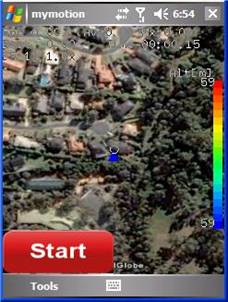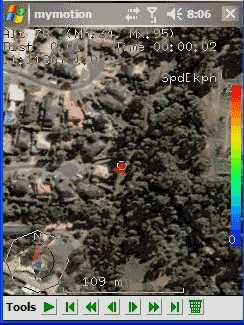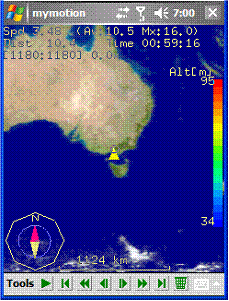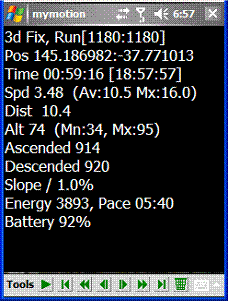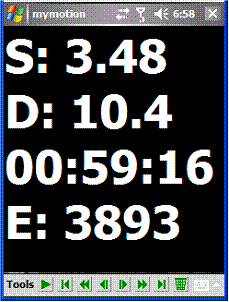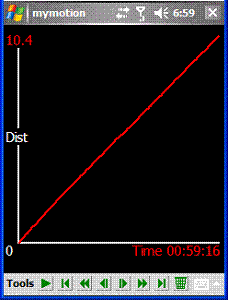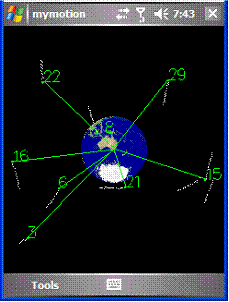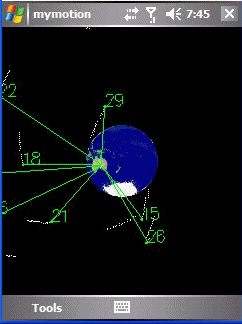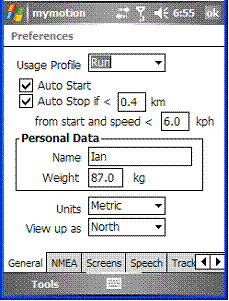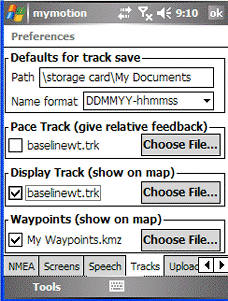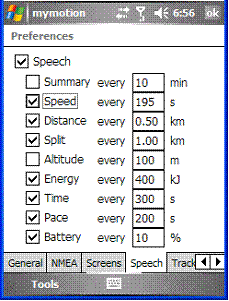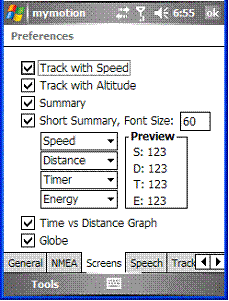MyMotion
GPS route recording and playback with customizable spoken feedback of speed, distance and time. Uses a moving map to show progress as well as textual output. Maps can be generated from Google Earth installed on a PC using a map creation tool. Allows user to record a route then load it up as a reference for live comparison the next time it is traversed. Tracks and Waypoints can be recorded and transferred to/from Google Earth. Optional live location tracking of GPS devices with GPRS or 3G, via the web and Google Earth or Google Maps.
This software is free for personal use.
Download Version 1.14 of MyMotion for Windows Mobile (FREE) - Desktop Install or CAB Install
Download Version 1.44 of MakeMyMap for Windows PCs (FREE) - map creation tool
|
User definable maps
|
Playback of recorded tracks
|
Zoom with base world map
|
|
Detailed text feedback
|
Large (customizable) summary
|
Velocity diagram with reference
|
|
Satellite positions shown in space
|
Satellite “trails” and 3D rotation
|
General Preferences
|
|
Reference tracks and waypoints
|
Customizable speech feedback
|
Customizable screens
|
Why FREE?
Because I wrote it for fun and I don’t have time to support a commercial product. However, a donation would be greatly appreciated and encourage future developments.
How do I show a track on a PC?
Save the file as Google Earth (this is not the default). You can read in a previously saved route (.trk/.trz) then save it as Google Earth (.kmz). Transfer the .kmz file to a PC and open it with Google Earth.
What is the map file format?
It is "Truevision Targa" .tga format (supported by many graphics packages), compressed into a zip along with a text file containing its co-ordinates. If you rename a .tgz file to .zip you can open it up and see what is inside. I provided an application (MakeMyMap) that takes care of using the right file format and automatically gets the co-ordinates out of Google Earth, but you could make a file by hand if you wanted. If you make a .tgz file manually make it 8-bit and compressed to save space. NOTE: the maps are handled as OpenGL textures, so they need to be sized properly (each dimension must be a square, ie 512x1024, 256x512 etc), again the mapmaker application I wrote takes care of this.
How do I make my own map?
Download and install the latest map creation utility MakeMyMap.
Load up Google Earth and display the map you want, make sure it is properly
aligned with North to the top and completely flat.
From Google Earth use File->Save->Save Image..
With Google Earth still running start MakeMyMap.
Load up the image you saved, provide the name of a .tgz file to create and use
the button to pull the co-ordinates out of Google Earth.
Press Start to create the .tgz file.
Transfer the .tgz file to your PDA, put it in the MyMotion installation area.
Why won’t the map file I made load?
Make sure you used the latest version of the MakeMyMap tool. If MakeMyMap does not say v1.4 or higher in the title bar then uninstall it, remove the previous download to prevent it being cached, then download and install again.
Make sure you are using the latest version of MyMotion.
Make sure you put the .tgz file in the installation area on your PDA (same place as mymotion.exe).
Check the Tools->Fly To menu, do you see your maps listed? If so try picking one so see if it will display.
If you don't see the map or it is corrupt, make sure you have sufficient temporary space on your PDA (on the main device, not the storage card). 2Mb or more of temporary storage space may be required when uncompressing the .tgz file.
Make sure you have enough memory. Try a smaller sized map to verify this, ie 256x256 or 512x512. The map files can chew up a lot of memory. Watch the memory usage whilst the program is loading (using Windows Moble Settings->System->Memory).
The file could also have been corrupted when transferred. Try pulling it back to a PC, extracting the .tga (see What is the map file format?).
What platforms are supported?
The software is targeted at Windows Mobile 2003 (as the lowest common denominator), but is tested and used on WM5 and WM6. You will get a compatibility warning when you install on WM5 or WM6, but it if you say OK and continue it will install just fine.
What changed in MyMotion V1.14?
Performance Improvements, particularly UI responsiveness.
User definable default file name format for track save.
Add sensitivity enabling for menu items.
Bug fixes: Fixed arrow direction. Fixed corruption with long (> 32 chars) file names in track files.
What changed in MyMotion V1.13?
Added support for Waypoints.
You can set a Waypoint from the menu, read in waypoints
defined via Google Earth and save them back to a Google Earth file. You can set
waypoints to load each time by going to Preferences->Tracks where there is a new
field. Once loaded you can fly to/from waypoints same as you can for maps, using
the Tools->FlyTo menu.
Currently there is a max of 512 waypoints and the FlyTo menu will only show the
first 30 or so.
What changed in MyMotion V1.12?
In KML file used for location upload do not include LookAt parameter so user can set from within Google Earth
What changed in MyMotion V1.11?
Fixed latitude bug in Magellan .trk output.
Allow "Upload Now" to work regardless of "Auto Upload" setting.
What changed in MyMotion V1.10?
Added "Fly To" feature to allow viewing of maps when you are in a different location.
Improved Zoom and Pan combination.
Remember file type after Save or Open and use it next time.
What changed in MyMotion V1.02?
Support Portrait and Landscape
screen changes dynamically.
Start button improvements.
Increased max number of maps allowed.
What changed in MyMotion V1.01?
Added some error checking on map reading.
Fixed a problem related to the filename used for upload.
Web Counters